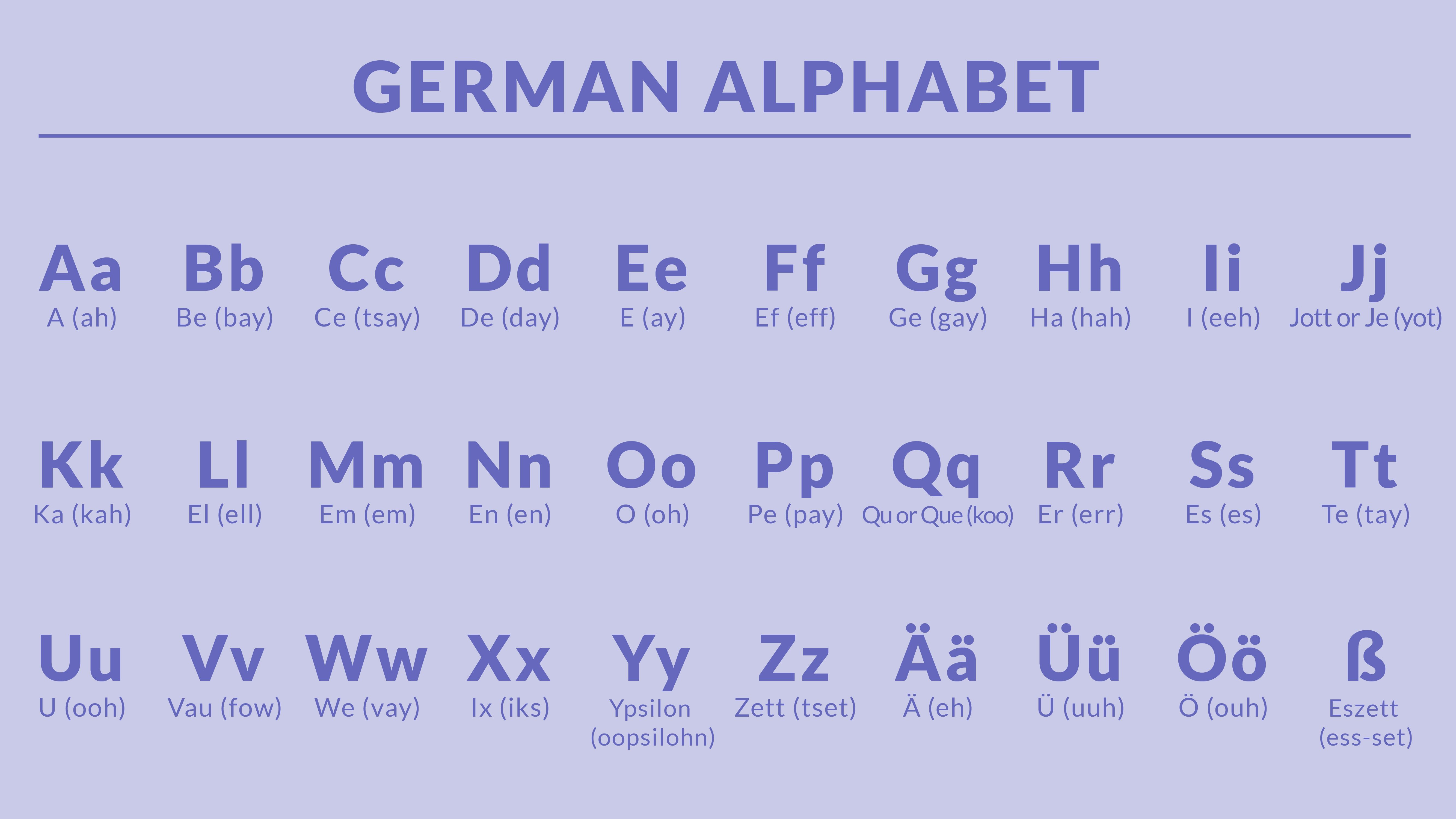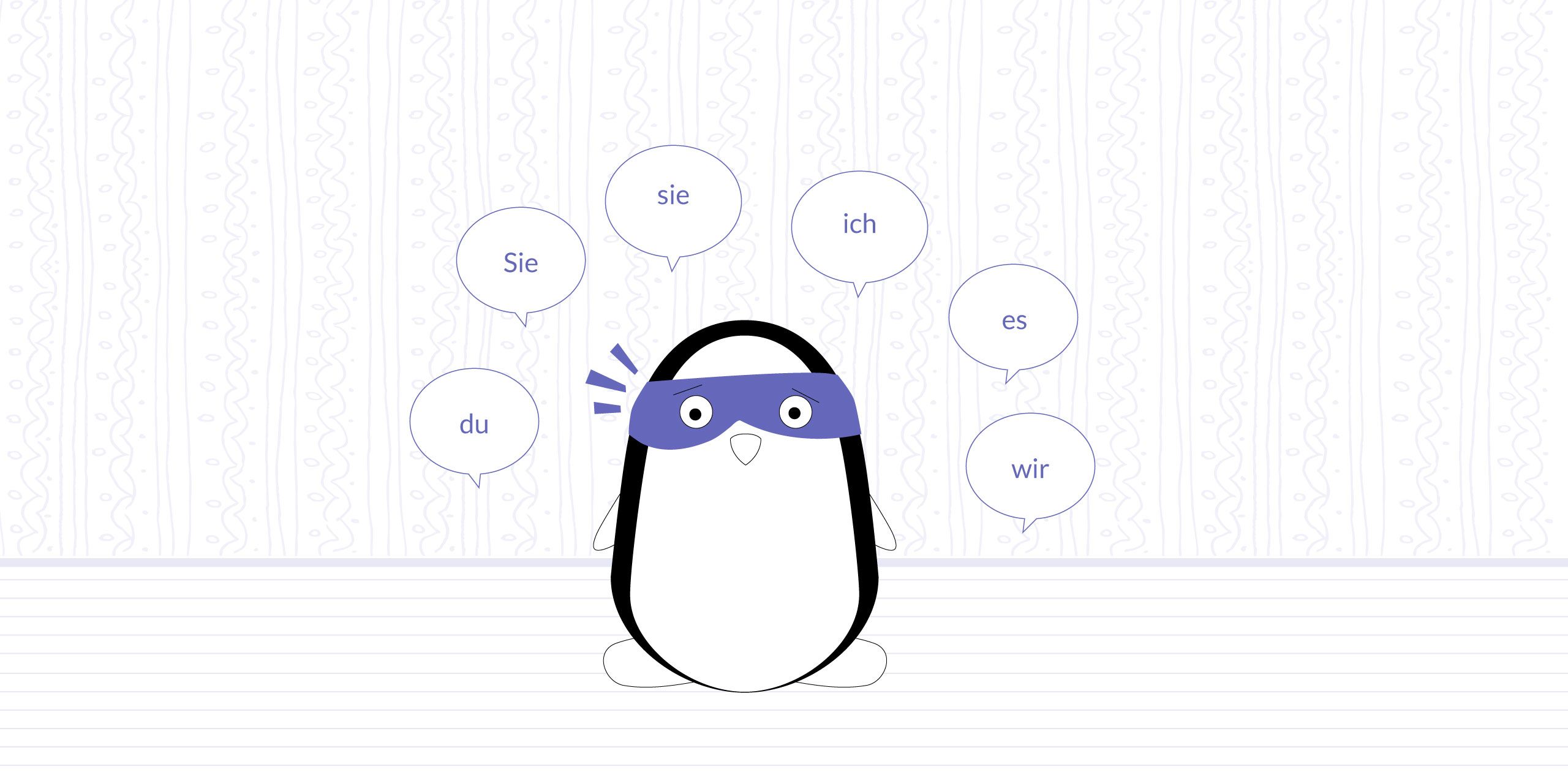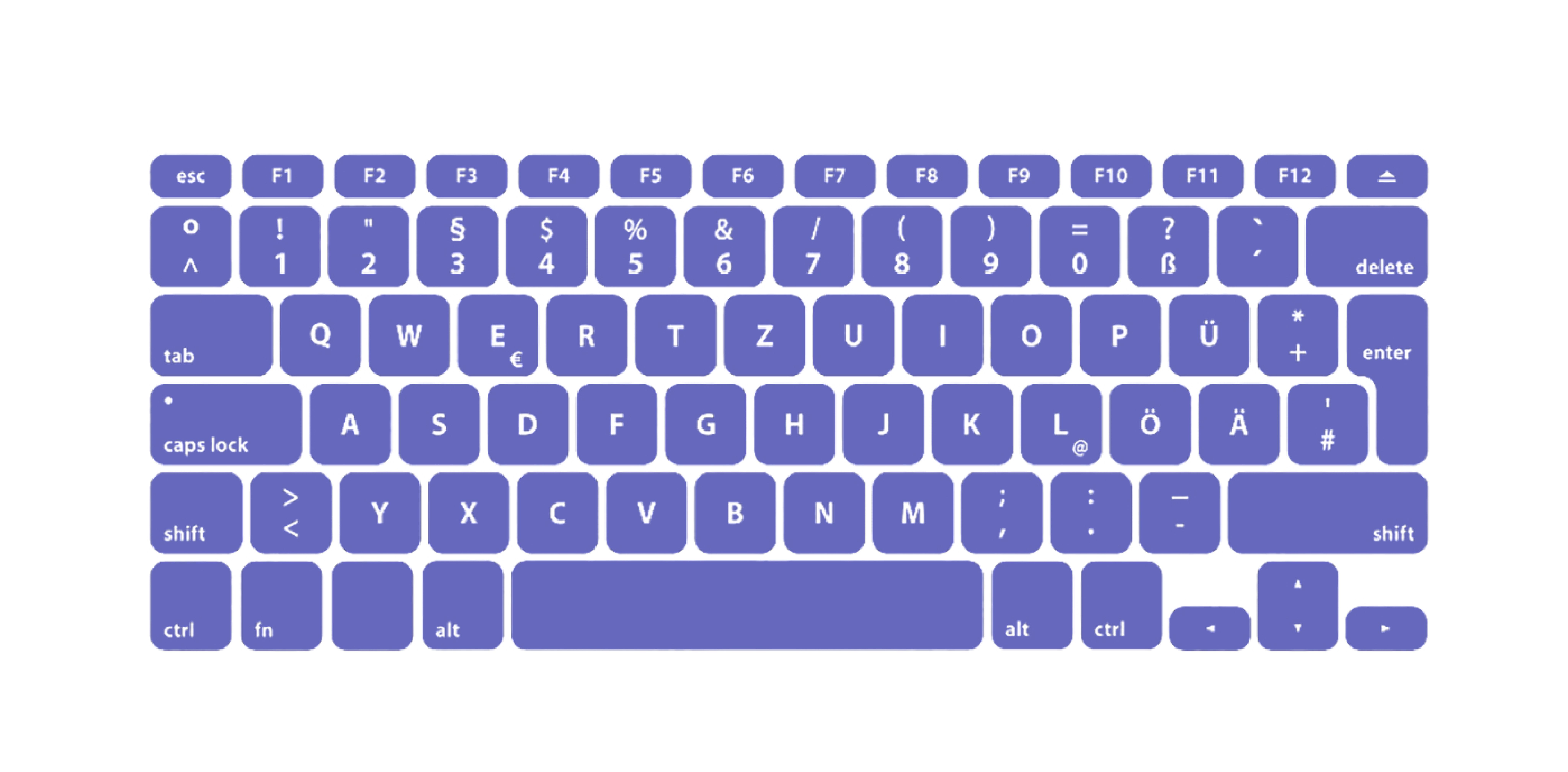
Whether you're a student diving into the intricacies of the German language or a professional seeking to expand your global reach, mastering the art of typing in German is essential.
However, with a unique keyboard layout and special characters exclusive to the language, typing in German can initially seem daunting. Fear not, though — this article will guide you through the process of embracing the German keyboard layout.
Below, we explore the differences between the familiar QWERTY keyboard and its German counterpart — QWERTZ. We also delve into the special characters that make typing in German distinct, along with providing instructions for installing and using German keyboard layouts on various devices.
Read on for some helpful tips to improve your overall typing experience in German!
Learn German with Langster
Understanding QWERTZ
Although similar at first glance, there are notable differences between the QWERTY and QWERTZ keyboards. As suggested by their names, the most apparent distinction lies in the swapped positions of "Y" and "Z."
While English speakers may need time to adjust to this change, other variations might also affect your typing efficiency.
Decoding Accented Characters and Unique Keys
Umlauts (ä, ö, ü)
German is known for its three additional vowels with umlauts — ä, ö, and ü — which significantly alter pronunciation. On a QWERTZ keyboard, you'll find these characters conveniently placed to the right of "P," "L," and "O," respectively.
Familiarize yourself with these keys to ensure accurate spelling while typing in German.
ß (Eszett or scharfes S)
The Eszett (ß) is another unique feature of the German language, representing a double "S" sound. Located to the right of the "0" key on a QWERTZ keyboard, this character plays a vital role in correctly spelling words like "groß" (large) or "Fußball" (soccer).
Keep an eye out for this distinctive key to avoid common mistakes when typing in German.
Other Special Characters and Punctuation Marks
A lesser-known aspect of German keyboards is their unique arrangement of punctuation marks and symbols, such as semicolons, colons, and quotation marks.
For example, you'll find the "@" symbol accessed differently on a QWERTZ keyboard compared to QWERTY. Moreover, German quotation marks („ “) differ from their English counterparts (" ").
Take time to familiarize yourself with these variations, as understanding the correct placement and usage of punctuation marks and symbols is crucial for clear and error-free communication in German.
For instance, note that the semi-colon and colon on the German layout are accessed by holding down the Shift key (large arrow key).
By acquainting yourself with these differences, you'll pave the way for a smoother and more efficient typing experience in the long run.
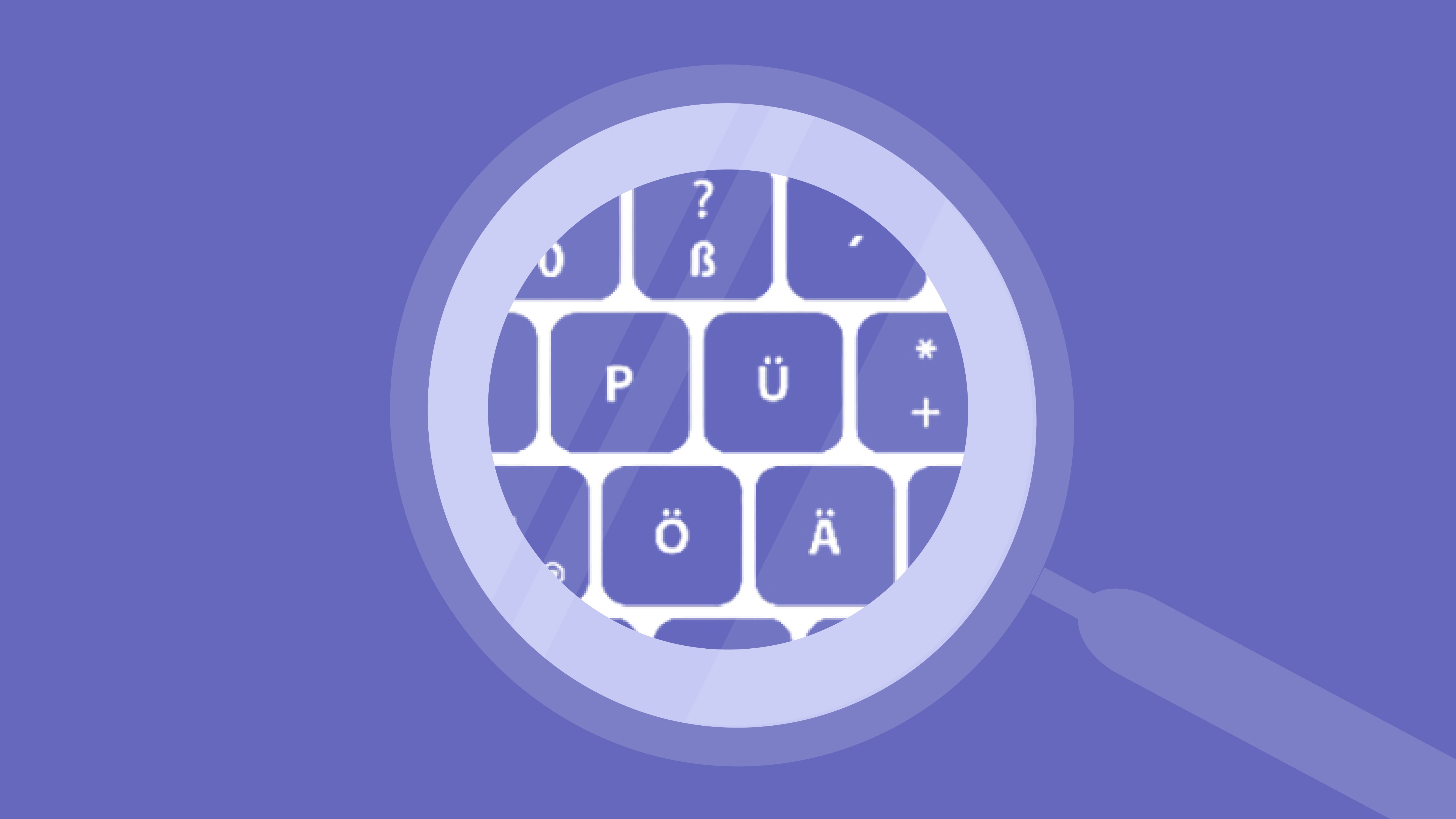
Tips & Shortcuts for Typing in German
To become a proficient German typist, it's essential to familiarize yourself with the unique characters of the language that don't exist in English — we’ve already done that.
In this section, we move on to provide you with shortcuts for typing special German characters on PC and Mac without an accent key while still ensuring a smooth and uninterrupted writing experience.
ß
The eszett, resembling "β," is a distinct character representing a double "S" sound in German. To type this character, use the following keystrokes:
- Mac: Option + S
- PC: Alt key + 0223
Umlauts
Umlauts are the two dots placed above certain vowels in German (ä, ö, ü). To type these characters, follow these steps:
- Mac: Option + U, release Option, then press the desired vowel. For capital letters with umlauts, press Shift after releasing Option.
- PC: These Alt-codes work with most fonts and programs in Windows:
| ä | 0228 |
| ö | 0246 |
| ü | 0252 |
| Ä | 0196 |
| Ö | 0214 |
| Ü | 0220 |
| ä | 0228 |
| ö | 0246 |
| ü | 0252 |
| Ä | 0196 |
| Ö | 0214 |
| Ü | 0220 |
Remember, you must use the numeric keypad, not the top row numbers for Alt-codes.
Once you've practiced these shortcuts, you might find yourself typing German special characters effortlessly without breaking your train of thought.
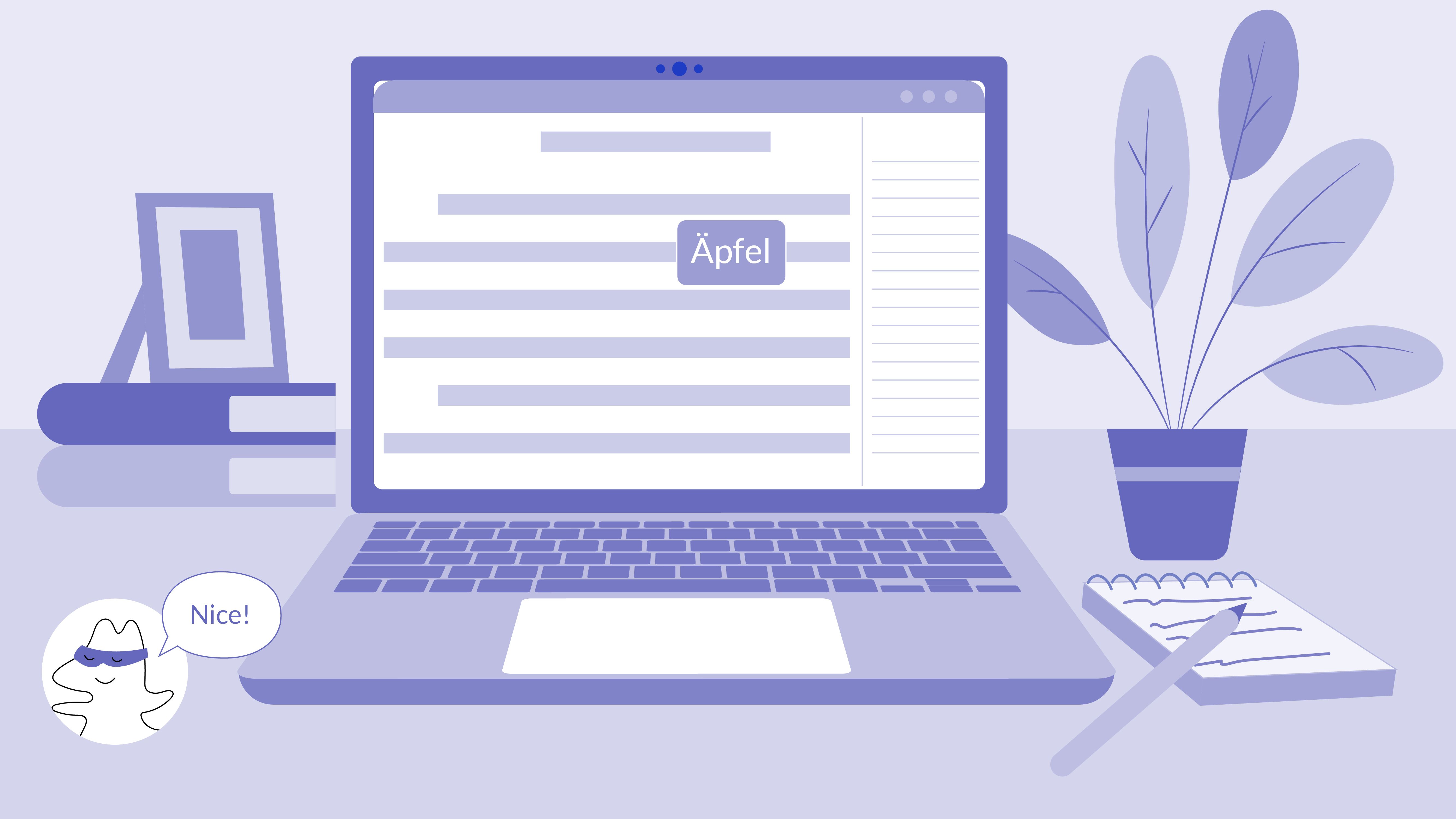
How to Type @ on a German Keyboard?
When using a German keyboard layout, typing the "@" symbol may seem tricky at first, as its position differs from that of an English keyboard. Here are your shortcuts:
PC: Alt key+ Q
Mac: Option (Alt) + L
The All-in Method: Switch Your Keyboard to German Layout
If you prefer an immersive experience and want to type as native Germans do, consider changing your keyboard layout to QWERTZ (German mode). This layout includes designated accent keys for additional characters — ß, Ä, Ö, and Ü, allowing your keyboard to produce accented characters without a hiccup.
With step-by-step instructions tailored to each operating system, you'll be well on your way to effortlessly typing in German in no time!
Windows
To add a German keyboard layout in Windows, navigate to Settings > Time & Language > Language. Under "Preferred languages," click "Add a language."
Search for "German" and select either "German (Germany)" or another regional variant. Click "Next," then "Install."
The German language pack will now be added to your list of preferred languages.
Once installed, you can switch between keyboard layouts by clicking on the language abbreviation in your taskbar (usually "ENG" or "DEU").
Alternatively, use the shortcut keys (Windows key + Space) to cycle through available layouts.
macOS
On macOS, open System Preferences > Keyboard > Input Sources.
Click on the "+" button to add a new input source. Select "German" from the list of available languages and click "Add."
To switch between keyboard layouts on macOS, you can click on the icon in your menu bar and choose the desired layout — or use the shortcut keys (Command + Space) to cycle through available options.
Linux
In Linux distributions such as Ubuntu, open Settings > Region & Language.
Under "Input Sources," click the "+" button and search for "German." Select the appropriate layout and click "Add."
To switch between keyboard layouts in Linux, use the shortcut keys (Alt key + Shift key) or select the desired option from your desktop environment's language indicator.
Mobile Devices (iOS and Android)
For iOS, navigate to Settings > General > Keyboard > Keyboards > Add New Keyboard, then select "German" from the list.
For Android, go to Settings > General Management > Language and Input > On-screen Keyboard (or "Virtual Keyboard" on certain devices) > Samsung Keyboard (or your default keyboard app).
Tap on "Language and Types" or " + Select Input Languages," depending on your device's options, followed by "MANAGE INPUT LANGUAGES," if available.
Locate and select "Deutsch" from the list of languages provided.
On both iOS and Android, you can switch between keyboard layouts by tapping and holding the spacebar or globe icon on your virtual keyboard.
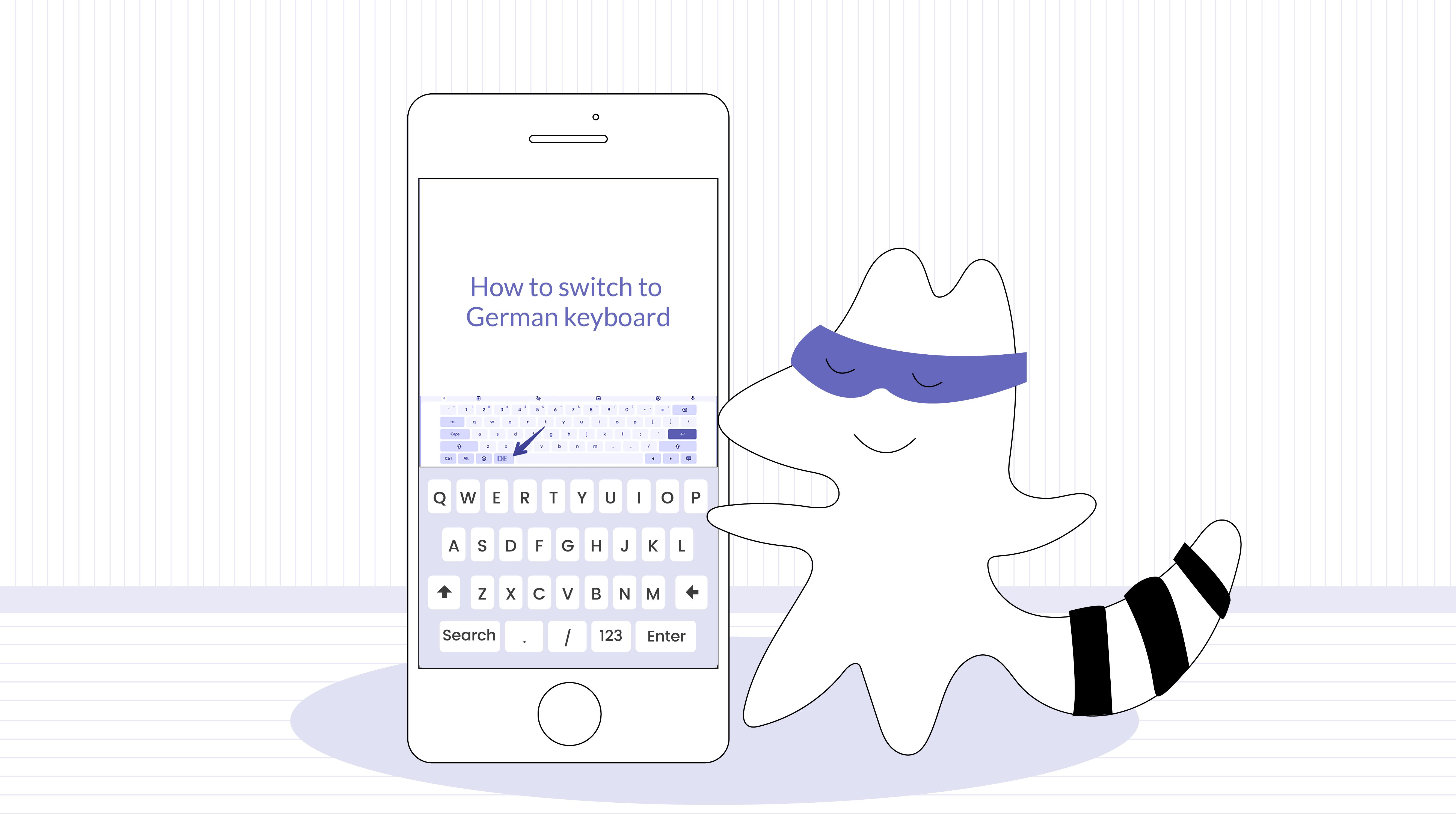
The Importance of German Typing Practice
Although the German alphabet shares many similarities with English, it's crucial not to overlook the importance of practicing typing in German. With unique letter combinations and a slightly different keyboard layout, adapting to German typing requires dedicated practice and muscle memory retraining.
When native English speakers encounter common German combinations like "en," "sch," or "ei," they may initially stumble while typing quickly. By acclimating your fingers to these new patterns through regular practice, you'll increase your typing speed and accuracy in German, preparing you for situations like work assignments or composing emails.
Moreover, practicing typing in German offers linguistic benefits such as reinforcing vocabulary, improving spelling, and familiarizing yourself with sentence structures.
Ultimately, integrating German typing practice into your language learning routine will pave the way for success in both professional and personal realms.
Efficient Ways to Retrain Your Muscle Memory
To effectively retrain your muscle memory for German typing, consider utilizing resources designed specifically for this purpose.
- Online typing tutors. Websites like 10FastFingers or TypeLift offer exercises and tests tailored to German learners, allowing you to practice typing words, sentences, or entire passages. These resources will not only help improve your speed on German keyboards but also reinforce your understanding of spelling and grammar.
- Text transcription. Transcribe handwritten or printed German documents into digital format. This exercise will require your hands to adapt to new letter combinations and accent keys while simultaneously enhancing your reading comprehension skills.
- Write emails and messages in German. Incorporate more German writing into your daily life by sending emails or messages to friends or language exchange partners. This practical approach will help refine your keystroke habits and prepare you for real-life situations.
These tools will help you overcome any lingering English habits while familiarizing you with the nuances of the German keyboard layout and common letter combinations.
Remember, consistency is key – the more you practice, the more confident and efficient you'll become at typing in German.
The Bottom Line
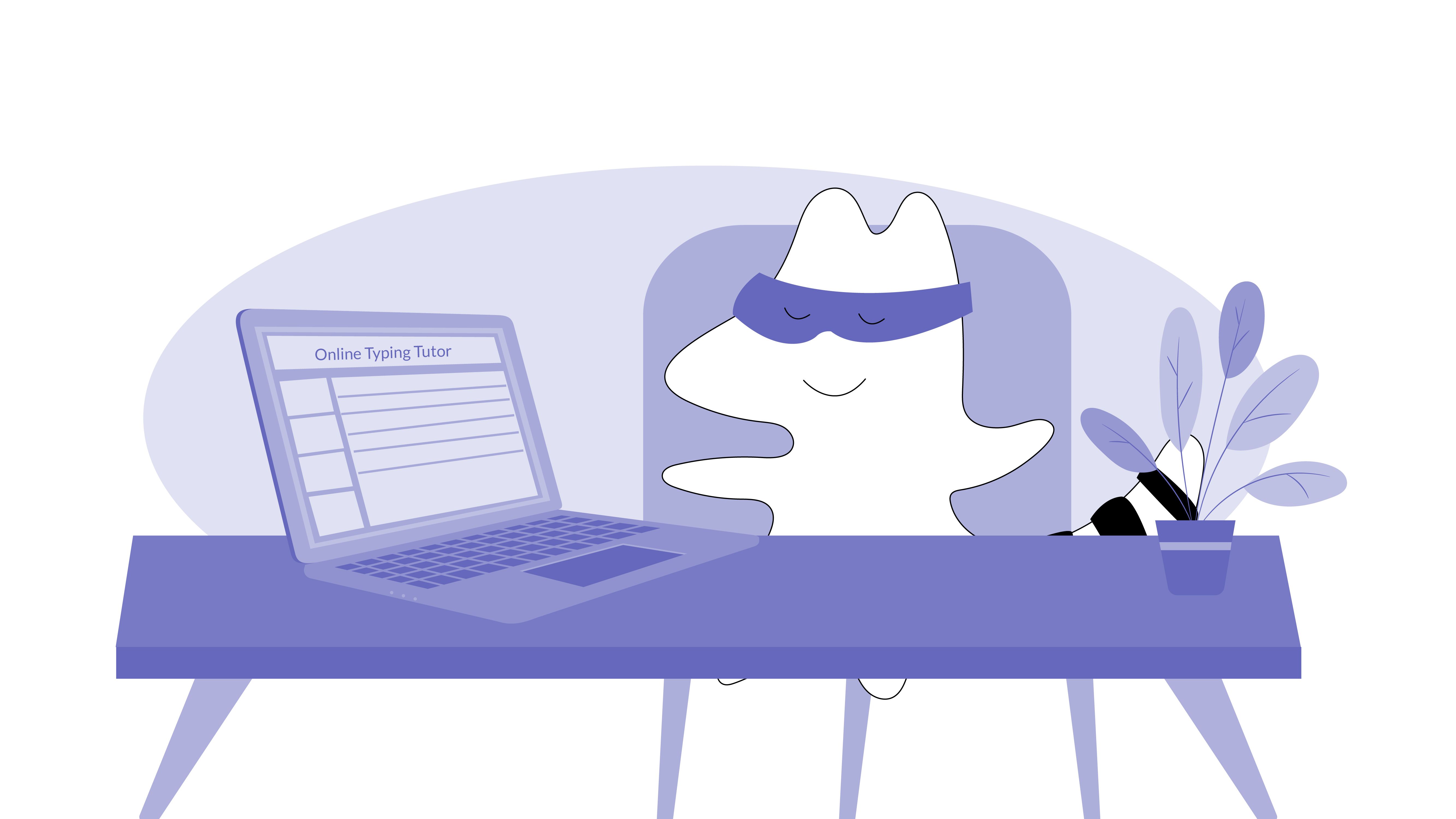
As we've seen, learning to type in German is an invaluable skill for language learners and professionals alike. With its unique layout and special characters, adapting to the QWERTZ keyboard is essential for effective communication in German.
Remember, practice makes perfect. Embrace the challenge of mastering the German keyboard layout, and watch your typing skills flourish. You can also download our Langster app or use its web version to pick up proper phrasing and find more words to practice later on!
Learn German with Langster